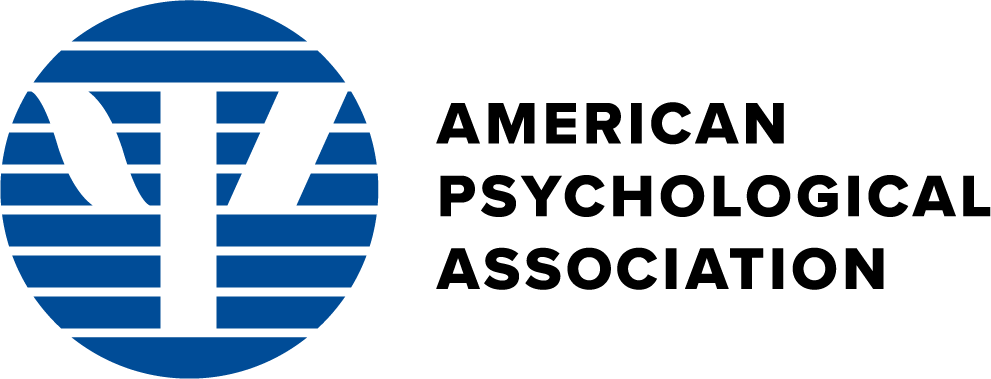SF Preference Center Mockups
Round 4
Last Updated: 11-13-2020
Isotope Unsubscribe/Explore Views - Single Screen with Different Views
SF Preference Center - Isotope Design - Unsubscribe View - Isotope design with searching, filtering, and sorting for both the Unsubscribe and Explore views (same screen, different views, which will be made possible by URL attributes in production)
- This view of the Preference Center is geared toward unsubscribers—users coming from an "unsubscribe" link on an email (so, we know what their email and associated preferences are).
- The top section has a button where the user can unsubscribe from all of their current preferences. Pressing this button launches a modal where the user sees all of their current subscriptions. After confirming the action, the previous "Currently Subscribed" green banner cards turn to "Recently Unsubscribed" yellow cards, in case the user changes their mind and wants to toggle back their subscription "on".
- The default sort of the screen are items the user currently subscribes to, then ordered by Alert Title (A to Z).
- After the currently subscribed alerts, the user is then presented all other alerts and given the option of subscribing or unsubscribing to any alert with a toggle design.
- Javascript functionality exists for the American Psychologist and Dreaming journals with regards to the "Journal Alert" and "Online First Publications" checkbox behavior.
- The user can search, filter, and sort the alerts, with all of these functionality working together.
- The "Reset All" clears the search field and also resets the sort order.
- To create custom research alerts, the user could open the "Custom Research Alerts" modal by clicking on that card's button.
- At a mobile breakpoint, the search input field dropdown filter is hidden and the filter and sort button groups stack.
- After changing any preferences on the screen or from a modal, the user has to press the "Save All Preferences" button (which is duplicated on both the top and bottom of the screen, with the yellow CTA design so they stand out well).
- There is a button at the bottom of the screen where the user can permanently remove their email from all APA communications (within Salesforce). Confirming this action sets a flag in Salesforce and user is navigated to a confirmation page.
SF Preference Center - Isotope Design - Unsubscribe View - Filter Button Group to Dropdown Mobile-Friendly Design - The same screen as the Unsubscribe View, but with a mobile-friendly design where the filters button group changes to a dropdown at a breakpoint of 767px and below to take up less screen real estate on mobile devices.
SF Preference Center - Isotope Design - Explore View - Isotope design with searching, filtering, and sorting for both the Unsubscribe and Explore views (same screen, different views, which will be made possible by URL attributes in production)
- This view of the Preference Center is geared toward users who what to explore the various APA alerts, and the mockup simulates not knowing who the user is (e.g., the user's email).
- The top section has a login section, where the user can input in their First Name, Last Name, and Email (used for the alerts) to either retrieve their current alerts, or to "sign in" and set new alert preferences. There is frontend validation for all fields requried and a valid email address. (We will need to work on this design and figure out the best place to required this info from anonymous users when they want to save their preferences (e.g., right when they press the "Save All Preferences" button?).
- Once the user logs in, the login box disappears and is replaced by their email (on file?).
- The default sort is by Subscriber Size (the most subscribers showing first).
- The user is then presented all alerts (with their subscribed alerts mixed in the default sort order) and given the option of subscribing or unsubscribing to any alert with a toggle design.
- Javascript functionality exists for the American Psychologist and Dreaming journals with regards to the "Journal Alert" and "Online First Publications" checkbox behavior.
- The user can search, filter, and sort the alerts, with all of these functionality working together.
- The "Reset All" clears the search field and also resets the sort order.
- To create custom research alerts, the user could open the "Custom Research Alerts" modal by clicking on that card's button.
- At a mobile breakpoint, the search input field dropdown filter is hidden and the filter and sort button groups stack.
- After changing any preferences on the screen or from a modal, the user has to press the "Save All Preferences" button (which is duplicated on both the top and bottom of the screen, with the yellow CTA design so they stand out well).
- There is a button at the bottom of the screen where the user can permanently remove their email from all APA communications (within Salesforce). Confirming this action sets a flag in Salesforce and user is navigated to a confirmation page.
Subscribe/Explore Scenarios - Keeping for Reference
SF Preference Center - Subscribe/Explore View - One-Page Design - Isotope design with searching, filtering, and sorting.
- The user is presented all of the different alerts (whether they are subscribed to them or not), and they are given the option of subscribing or unsubscribing to any alert with a toggle design.
- Javascript functionality exists for the American Psychologist and Dreaming journals with regards to the "Journal Alert" and "Online First Publications" checkbox behavior.
- The user can first filter all of the alerts, and then sort. (Note: The JavaScript may need to be tweaked to allow any sequence of searching and filtering.)
- The default sort is by Subscriber Size (the most subscribers showing first).
- The "Reset All" clears the search field and also resets the sort order.
- To create custom research alerts, the user could open the "Custom Research Alerts" modal by clicking on that card's button.
- There is a link for the user to manage their current subscriptions (in a different way), by linking to the "unsubscribe" view of the Preference Center.
- At a mobile breakpoint, the search input field dropdown filter is hidden and the filter and sort button groups stack.
SF Preference Center - Subscribe/Explore View - Modal Design - This mockups shows a view for a user who wants to manage their current subscription preferences and explore APA's communication preference options and add any new ones. An example of such a user is one coming from the MyAPA home portal. This design centers around managing the amount of alerts by having them behind 3 modals—Journals, Newsletters, and Research.
Quick Subscribe - This mockup shows a "quick signup" form for a newsletter alert for a www.apa.org newsletter landing page, similar to the Salesforce Quick Single Action Subscribe mockup. Here, the user comes from a "contextual beginning", so we would capture minimal data such as the first name, last name, email, and the item they are signing up for, along with suggesting 1 or 2 more related items if possible. For the mockup demo, clicking on the "Subscribe" button would show on on-page alert showing successful form submission (e.g., using Ajax in real-life).
Unsubscribe Scenarios - Keeping for Reference
SF Preference Center - Unsubscribe View - This mockup shows an email that was recently unsubscribed to (e.g., the user pressed "Unsubscribe" on an email alert and arrived on this screen); The "opt out of all of these emails" is emphasized on the screen. The user still has the option to manage their current subscriptions and/or add new subscriptions in the bottom section.
Quick Unsubscribe - This mockup is a simple confirmation screen modeled after the Salesforce mockup where a user is confirming an unsubscribe action to a particular alert.
Confirmation Pages - Keeping for Reference
Save All Preferences Successful Page - This is the page the user is navigated to after saving all preferences.
Unsubscribe Confirm Successful Page - This is the page the user is navigated to after opting out/unsubscribing from all of these alerts.
Security-Related Designs - Keeping for Reference
"Your Subscription Preferences Have Recently Been Changed" (email) - This is the email content a user would receive when something has changed for their subscription preferences.
Update Preferences Security Screen - This screen just shows an extra level of security where there is a button to email a (tokenized) link to a user's email on file to make sure it's actually the real user who is unsubscribing or changing their subscription profiles.
Update Preferences (email) - This is the email content a user would receive when they attempt to update their preferences (e.g., without having a tokenized email link, which may not even be a real use case).